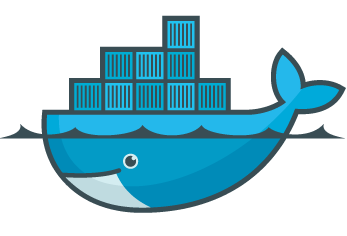Together with my friends Jan Blechta, Simon Funke and Carl Lundholm, I’m doing a FEniCS demo session at ESCO 2016. Since internet access is a bit shaky at the conference location (and shared by many participants), we will try to distribute and install FEniCS via USB sticks. (If you happen to have good internet access, try the official FEniCS installation instructions.)
The USB stick contains 4 files:
- DockerToolbox-1.11.2.exe (Docker installation for Windows)
- DockerToolbox-1.11.2.pkg (Docker installation for Mac)
- fenics.tar (the FEniCS Docker image)
- fenicsproject (the FEniCS Docker script)
To install FEniCS on your laptop, follow these instructions:
- Install Docker. Windows users, click the Docker Toolbox exe file, Mac users, click the pkg file, and Linux users, run the command `curl -fsSL https://get.docker.com/ | sh`.
- Start Docker. Windows and Mac users, just start the Docker Toolbox and you should get a Unix terminal window. Linux users should be good to go and can skip this step.
- Install the FEniCS Docker image. Identify the path to the USB stick and load the FEniCS image into Docker by running something like `docker load -i /Volumes/USB\ DISK/fenics.tar`. This might take some time since the FEniCS image needs to be copied from the USB stick.
- Install the FEniCS Docker script. Identify the path to the USB stick and copy the FEniCS Docker script onto your system by running something like `sudo cp /Volumes/USB\ DISK/fenicsproject /usr/local/bin`.
If you followed these steps, you could potentially have a working Docker/FEniCS installation on your machine. The `fenicsproject` script provides many different ways to work with FEniCS in Docker. For the demo session, we will create a FEniCS Jupyter notebook. To start a FEniCS notebook, just run the following command:
cd <some directory> fenicsproject notebook esco2016 dev
Then just follow the instructions and you should have a FEniCS notebook running in your web browser.
Troubleshooting
- If running on Windows, cd into some directory not containing spaces in the name before running the `fenicsproject` command (so stay our of `My Documents`).
- If running on Windows, you might need to enable virtualization in BIOS.